Add your Office 365 account to your Outlook
- If your Outlook is running, please close it.
- Open Control Panel
- Open Mail and click Show profiles
- Click Add
- The New profile dialog appears. Type office365 in the textbox and click OK.
- In the appearing Auto Account Setup click Cancel, then click OK
- Scroll down the list below "Always use this profile" choose office365 and click OK
- Open Outlook
- Click Settings, then Account Settings
- Click New
- In the appearing Auto Account Setup just type your name and the email address and password given to you for your Office 365 account.
- Click Next. Outlook connects to Exchange Server for Office 365 and automatically confirms your account information and configures Outlook.
- Follow the instructions to complete adding your account to your Outlook application.
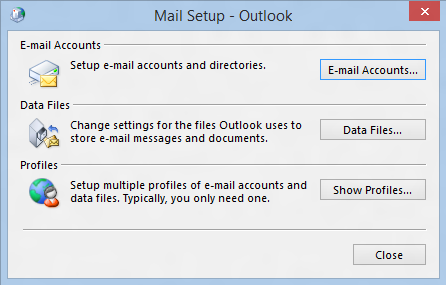
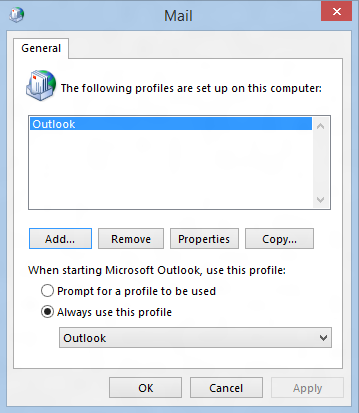
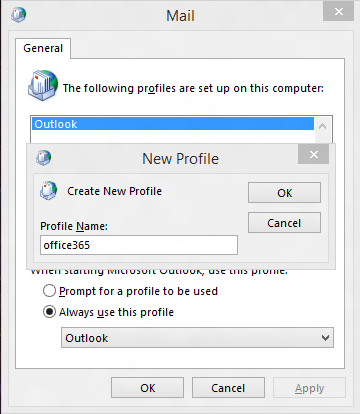
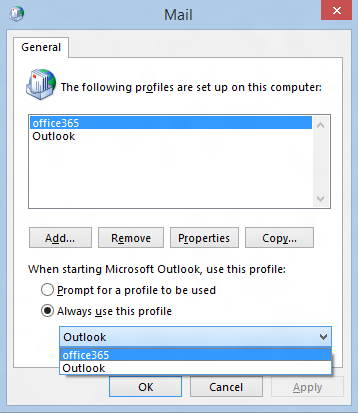
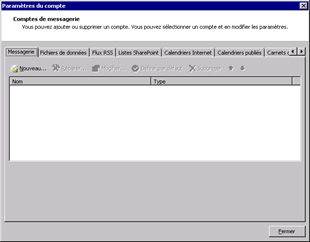
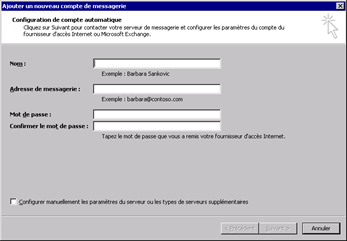
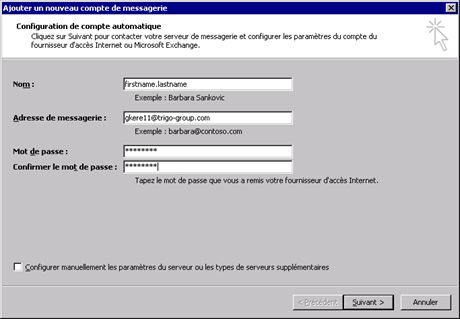
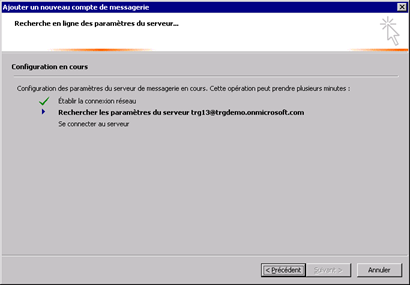
You may have to restart your Outlook desktop application and give your credentials once more before you can use your Outlook desktop application.
