Set Up Microsoft Exchange E-Mail on an Apple iPhone, iPad, or iPod Touch
You can set up Exchange e-mail on an Apple iPhone, iPad, or iPod Touch. When you set up an Exchange account on your device, you’ll be able to access and synchronize your e-mail, calendar, and contacts.
- Tap Settings > Mail, Contacts, Calendars > Add Account. Tap Microsoft Exchange.
- Enter the information requested in the Email, Password and Description boxes. You need to enter your full e-mail address in the Email box (for example, myname@trigo-group.com).
- Tap Next on the upper-right corner of the screen. Your iPhone will try to find the settings it needs to set up your account. Go to step 6 if your iPhone finds your settings.
- If your iPhone can’t find your settings, you’ll need to manually look up your Exchange ActiveSync server name. For instructions for how to determine your Exchange ActiveSync server name, see Finding My Server Name.
- In the Server box, enter your server name, and then tap Next.
- Choose the type of information you want to synchronize between your account and your device, and then touch Save.
 | 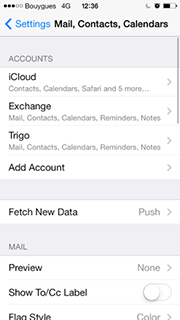 | 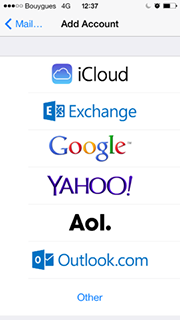 |
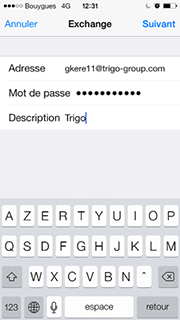 | 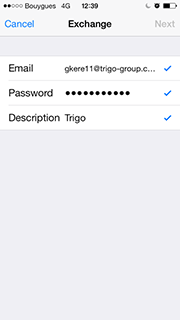 | 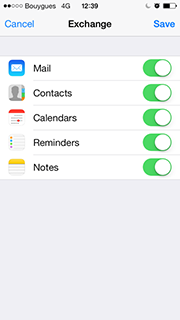 |
If you have more than one Office 365 account, please follow the steps above until you set up all your accounts.
